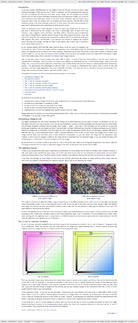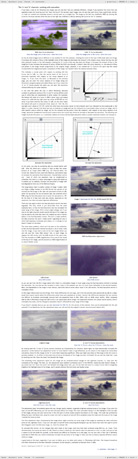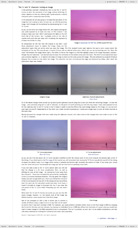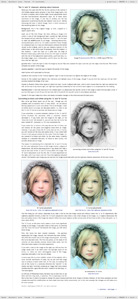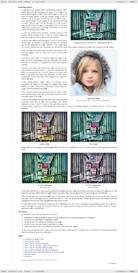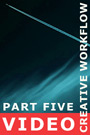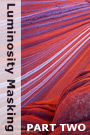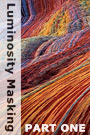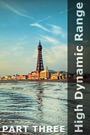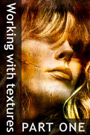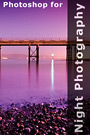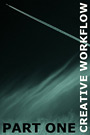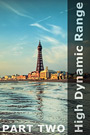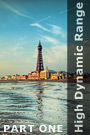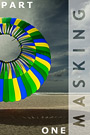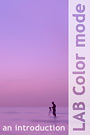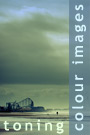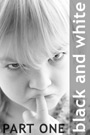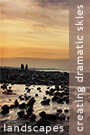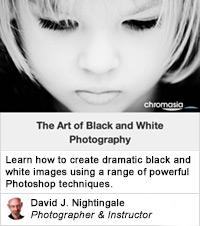An introduction to Lab Color modeLab Color Mode (LAB) is an alternative colorspace that enables you to manipulate the luminosity and colour of your images more flexibly and powerfully than when working within RGB. In this, my first LAB tutorial, I hope to achieve three things. First, I will provide a brief explanation of the theory and numbers behind LAB (and how to work with these within Photoshop). Second, I will demonstrate the advantages of LAB over RGB – i.e. its ability to dramatically alter colour – both in terms of tone and saturation – more flexibly and with less degradation to your images than when using RGB. Third, using a range of real world examples, I will show you how to use LAB to:
This tutorial contains 6566 words, 68 illustrative images and screen grabs, and has received 40 comments. Photoshop files included with this tutorial
Each of our tutorials is based around a series of Photoshop files, at the resolution originally posted on chromasia, and each contains all the original adjustment layers I used to create the final image. The ones that are included in this tutorial, and a brief description of how each one will be used, are listed below – the ‘before’ version on the left, the ‘after’ version on the right. Each of these files can be downloaded after you subscribe.
What our subscribers have said about this tutorial
Content overview (the rollover graphics and embedded videos are not illustrated)
How to subscribe
Further information
To find out more about our other individual tutorials please click any of the following images. Alternatively, you can visit our main tutorials page for further information on: our annual subscriptions; our forthcoming issues; and our current members’s offers. You can also read through our sample tutorial on Tonal Range and the Curves tool.
David J. Nightingale © 2003–18 • all rights reserved
|
↓ David
↓ Libby
↓ Get the Latest News
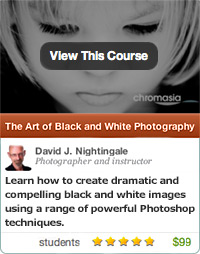
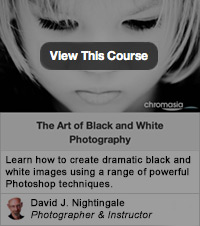
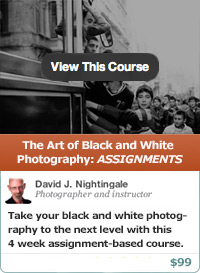
software links
 Our annual subscribers and lifetime members can obtain a 15% discount on any of the Topaz Labs Photoshop plugins or plugin bundles.
 Our annual subscribers and lifetime members can obtain a 15% discount on Photomatix Pro.
training partners
| ||||||||||||||||||||||||||||||||||||||||||||||||||||||||||||||||||||||||||||||||||||||||||||||||||||||||||||||||||||||||||||||||||||||||||||||||||||||||||||||||||||||||||||||||||